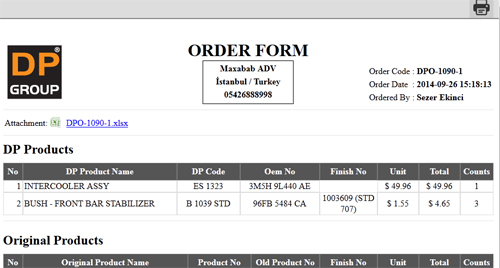DP-Groups
Member Interface Documentation
- created: 26/09/2014
- latest update: 29/09/2014
- email: info@dp-groups.com
Thank you for using our system. If you have any questions that are beyond the scope of this help file, please feel free to email us.
Member Registration Transactions
To enter the member area. You should login or create new member account. You can find these buttons at the top right of the web page as seen below.
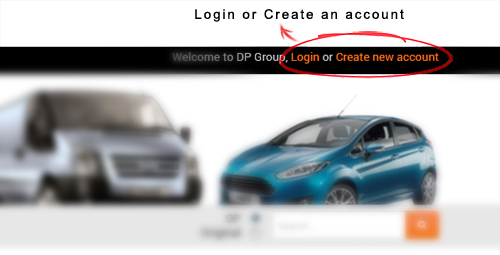
Login
Already registered? Please log-in with your username and password.
Please click on the "Remember Me" option to stay signed for 12 hours. Please fill the necessary information, create your username and password to sign-up. Our admins will approve your membership as soon as possible.
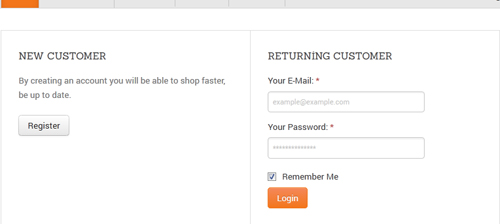
Create new account
Please fill the information about your membership, create your username and password. New membership applications have to be confirmed by our administrative group first. You have to wait until your membership is confirmed and a customer representative is assigned to your company. You will be informed as soon as possible by DP Group.
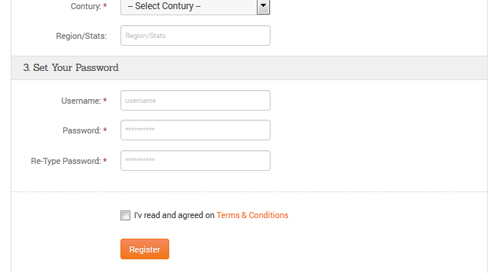
Forget Password
You can always ask a new password by entering your registered e-mail adress.
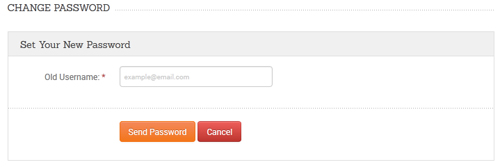
My Account
You can update your company information, favorites, basket, orders or change your password in your account page.
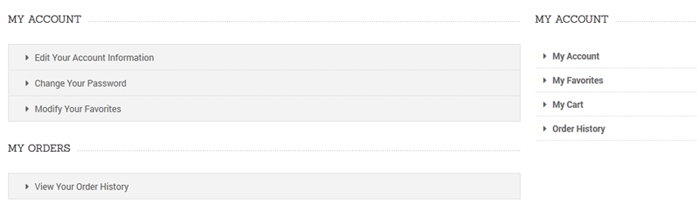
Edit Account sayfasında bilgilerinizi güncel tutmanız iletişim ve firma bilgilerinizin güvenliği açısından önemlidir.
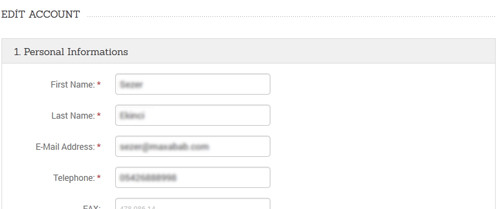
You can always change your password with the "Change Password" option.
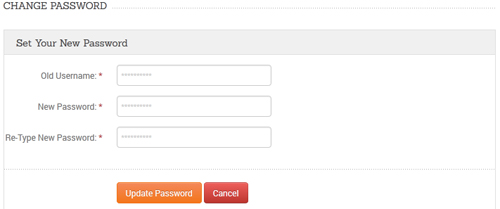
My Favorites
You can place or edit your orders, favorite items or favorite orders here.
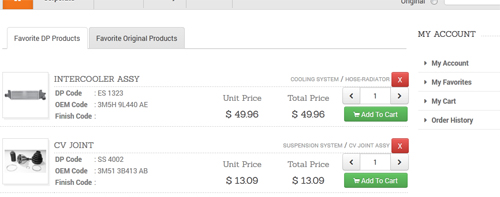
Product Search & List
You can see the products under both "DP Products" or "Original Products" tabs. You can make a direct search or list a specific category.
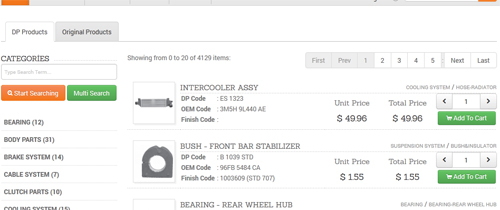
You can make a multiple selection by using green "Menu Type" button. In order to search an item under a multiple selection, please fill the product details into the search box and use the orange "Start Searching" button. You will see the results in the right pane.
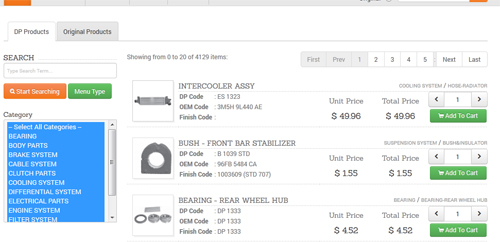
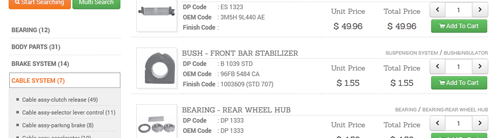
You can see the product pictures and details in the right pane. You can add/remove items to your basket or favorite list here.
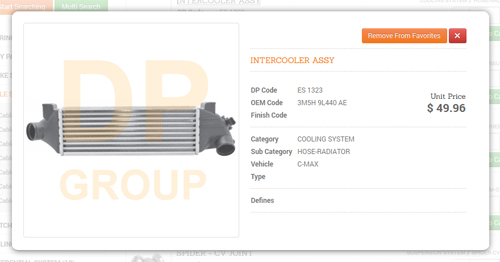
If you wish to share an item with someone or get the link, you can click the headline to access its own page.
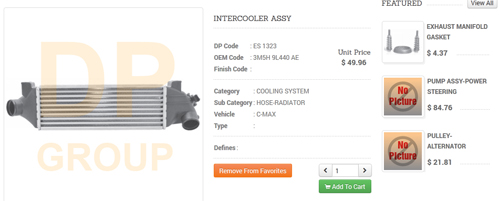
Quick Cart
You can see the total order amount and quantity while placing your order (please ref. the picture below). In order to wiev the selected items as a list, please click the upper arrow button on the right side.

You will see the section below when you click on the list wiev. You can see the items in your basket with prices and quantities under the DP and Original products headlines.
Please click on the orange "Open Cart" button to finalise your order.
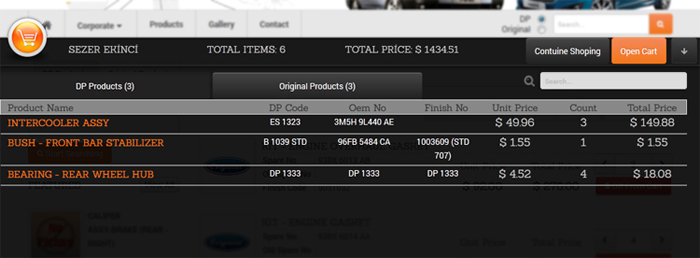
My Cart
You can revise your order quantities or remove them from your basket in your "My Basket" page.
You can upload your Microsoft Word or Excel file type of order lists as new orders. In order to do that, please click on the "Attach File" button and select the file. Please note that your total order quantity and amount do not include these items.
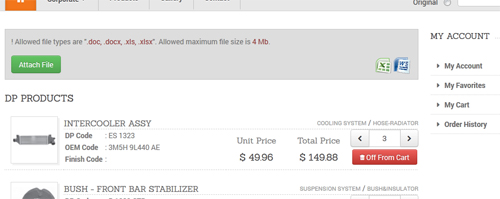
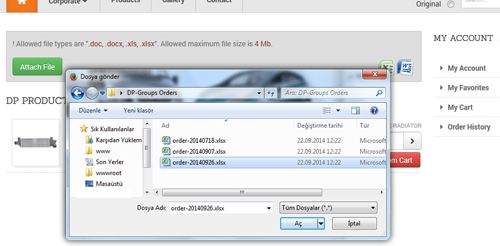
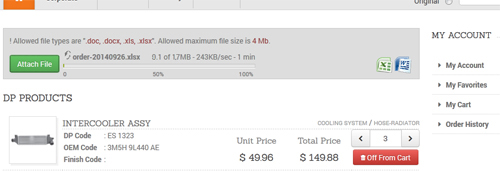
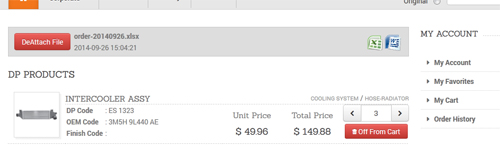
The "Confirm Cart" button will take you to the final step of your order confirmation.
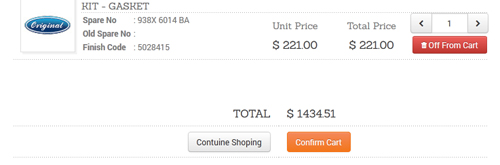
Please do not forget to write your name to the "Ordered By" section. You can complete your order by clicking the "Order Now" button.
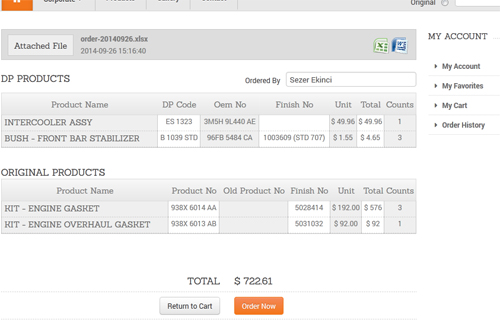
Your customer representative will contact you as soon as possible.
Order History
The "Active Order History" section shows your current orders which are not finalised yet. You can also see your previous orders under the "Archived Order History" section.
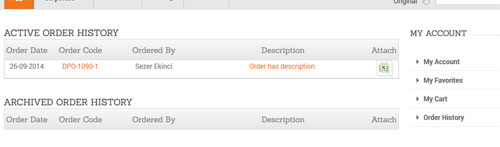
You can see your order details with the "Order Form" by clicking the "Order Code" link. Your customer representative's comments about the order can be seen under the "Description" section.